What is Huzefa Patel’s Knowledge Sharing Cloud?
Huzefa Patel’s Knowledge Sharing Cloud is an initiative by Huzefa Patel to centralize important and valueable documents to a single File Sharing Cloud which can be accessed by it’s registered members.
Is This Platform Free For Community?
Yes, for time being I have not kept any charge or fee for registration. It can be made paid in future. So whoever registeres to this platform during free period will going to have free lifetime access to it.
Do I Get Anything Else?
Yes, You’ll get complementary space of 100 MB for free with your free account on this cloud. Which you can use to keep your files. Your files are encrypted and protected with TLS/SSL over https while uploading to the cloud and Your files remain encrypted while in the cloud. Your files are even ransomeware protected.
How To Register?
Below are the steps you can follow to register on Huzefa Patel’s Knowledge Sharing Platform.
1. Visit Home Page using https://cloud.huzefapatel.com and click on Register.
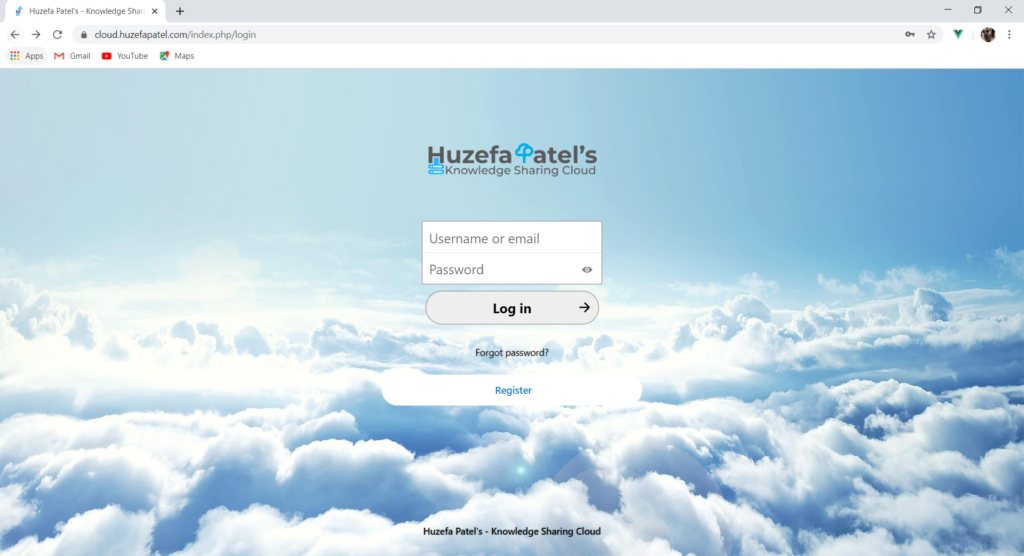
2. Enter You Email Address.

Click on Request Verification Link.
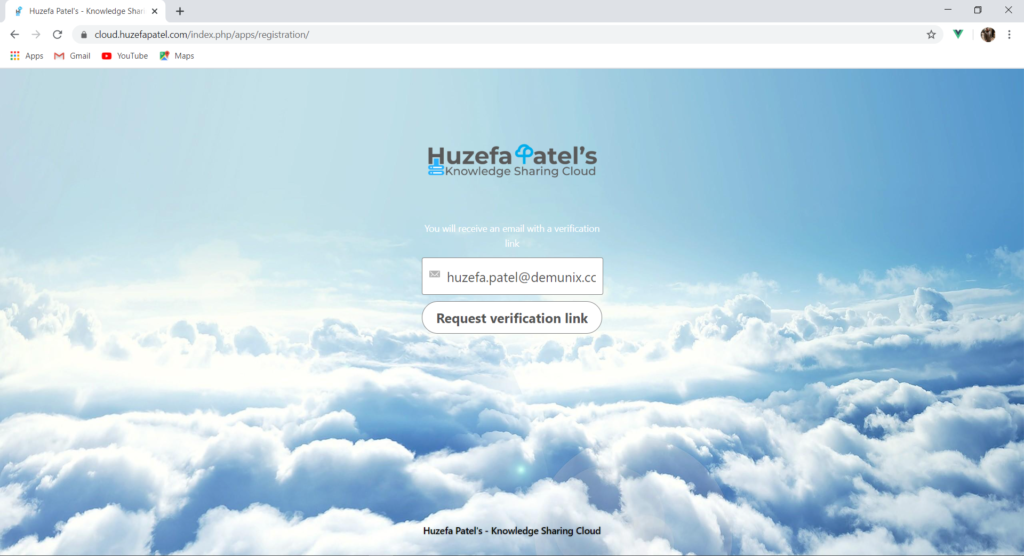
You’ll get this message.
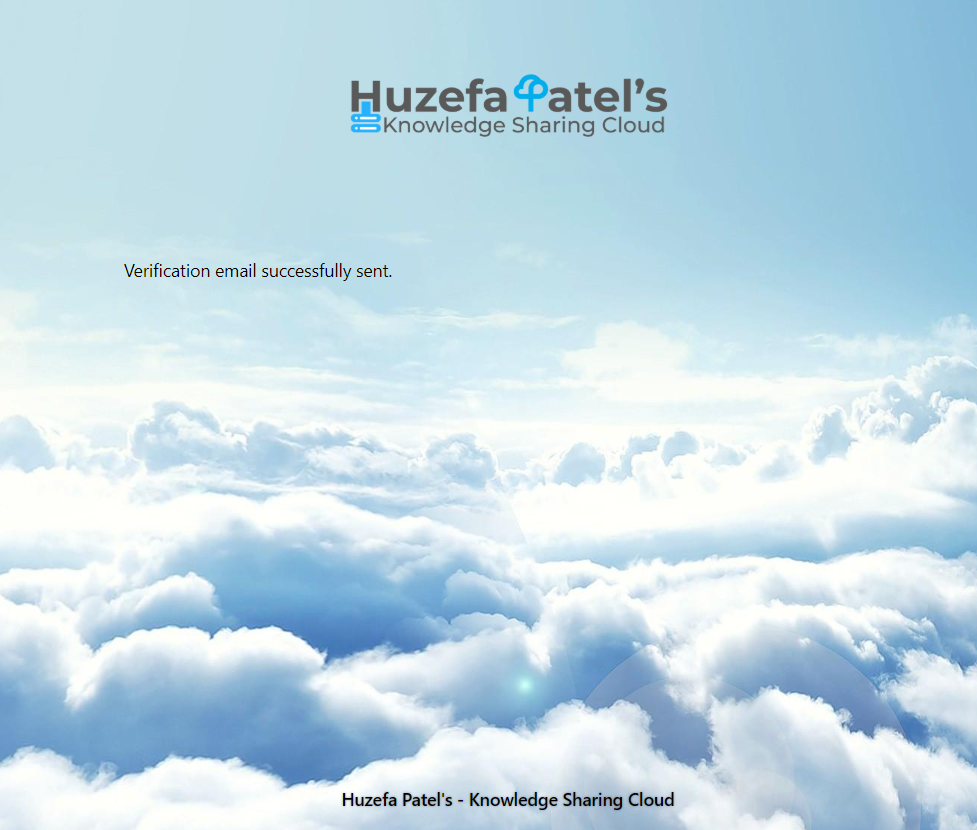
3. Open Your Mailbox and Click on the link recieved.
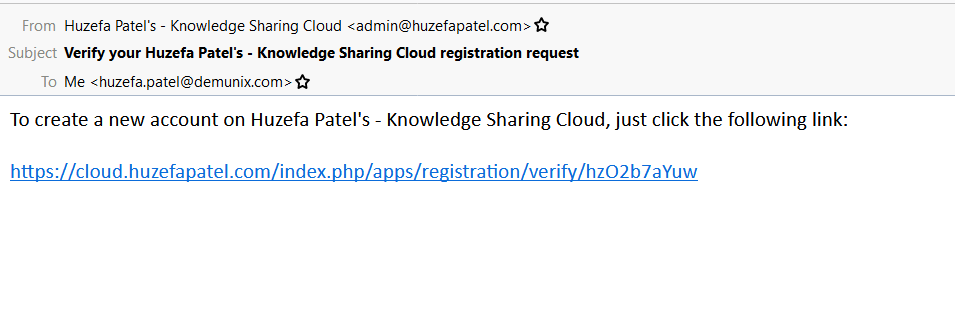
4. Select Username for your account, set a strong Password. Then Click on Create account.
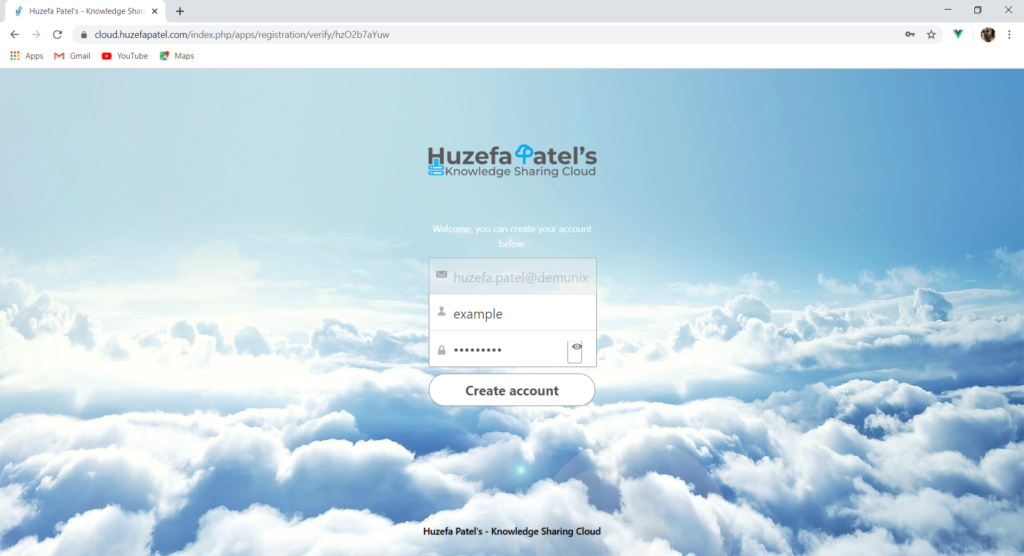
Your Account Creation Request will be submitted to the Administrator.
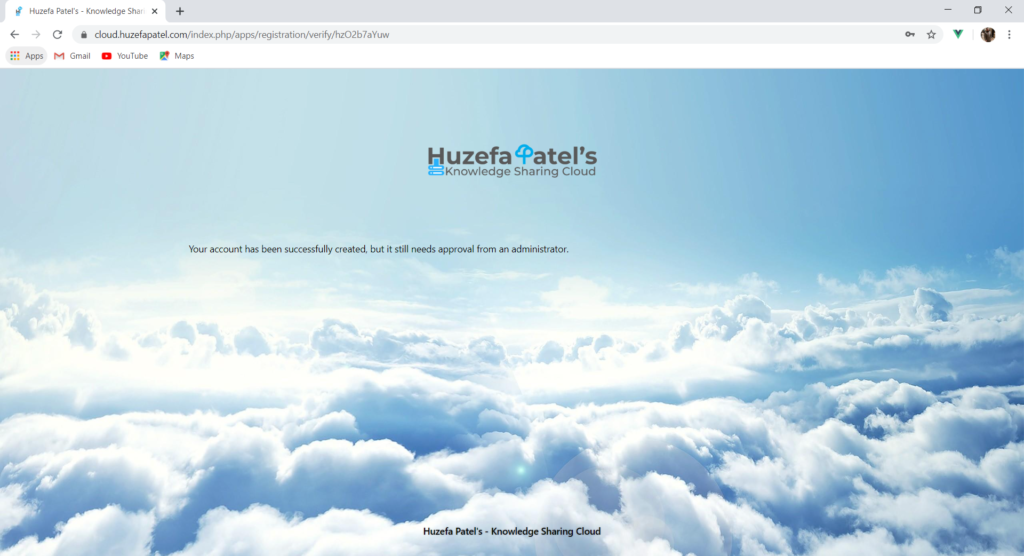
Now you’ll have to wait for administrator’s approval for your account creation request. Once the Administrator approves your request, you’ll recieve an email with further instruction.
5. When you recieve the email, click on Go To Huzefa Patel’s Knowledge Sharing Cloud button or visit https://cloud.huzefapatel.com.
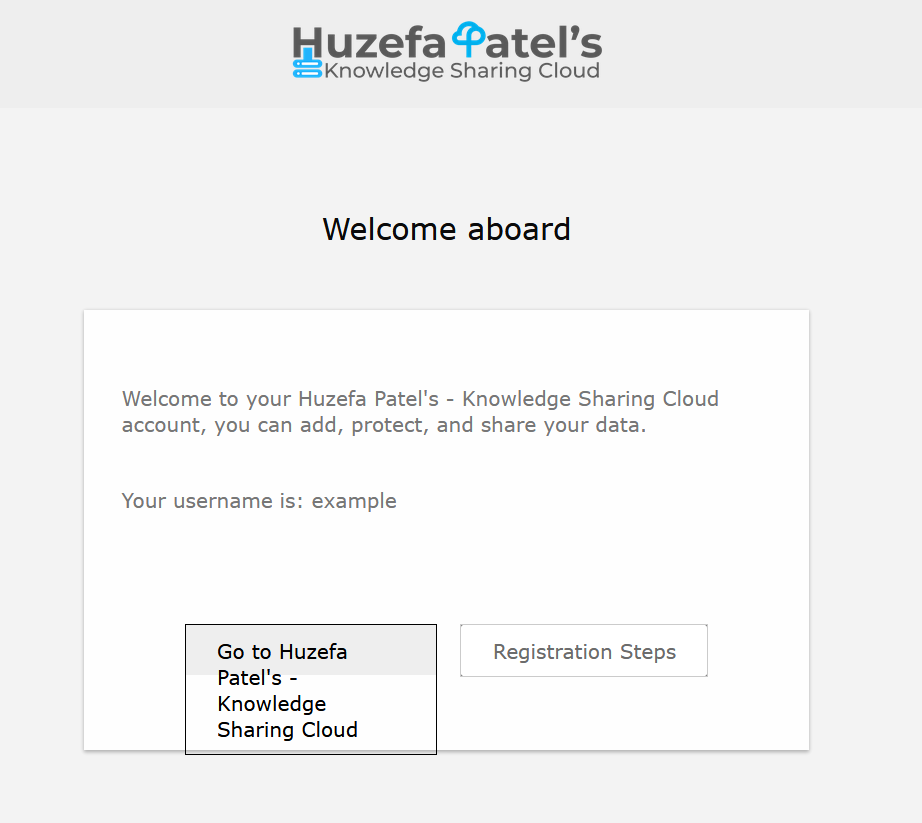
Note: I recommend you to follow further steps from PC as you’ll have to setup a mandatory Two Factory Authentication in order to complete your registration.
Login With Your Username and Password.
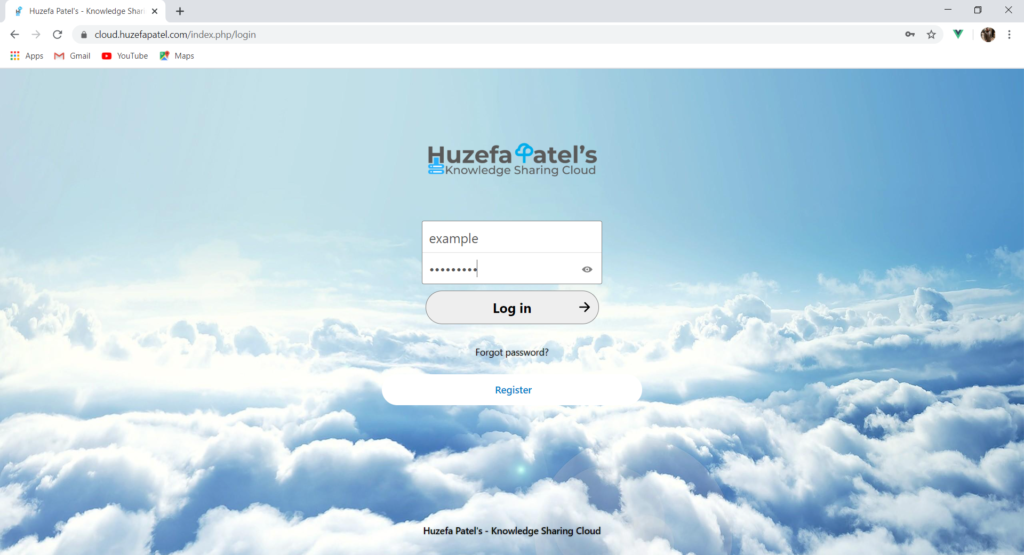
You’ll get Two Factor Setup Screen.
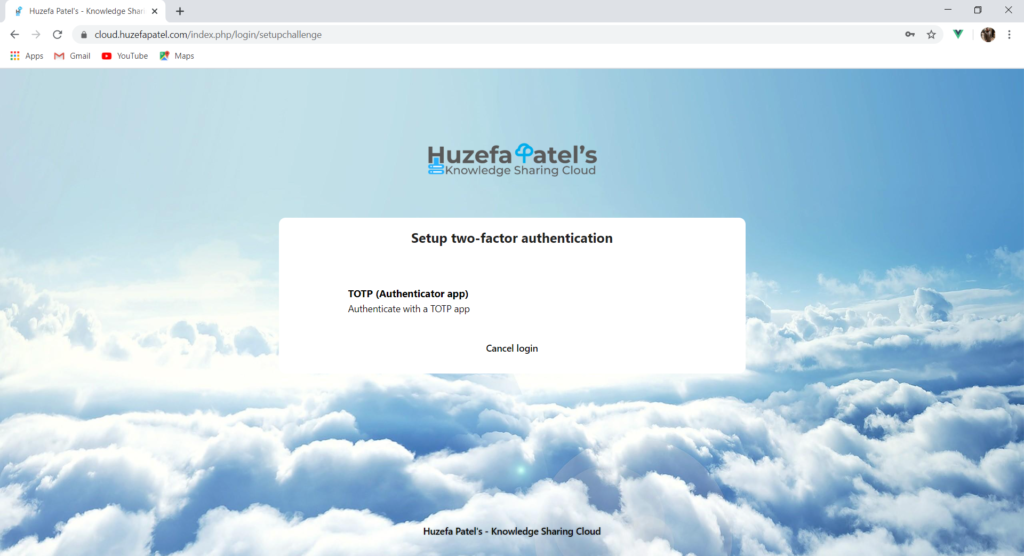
Download Google Authenticator or Microsoft Authenticator from App Store (iOS) or Play Store (Android).
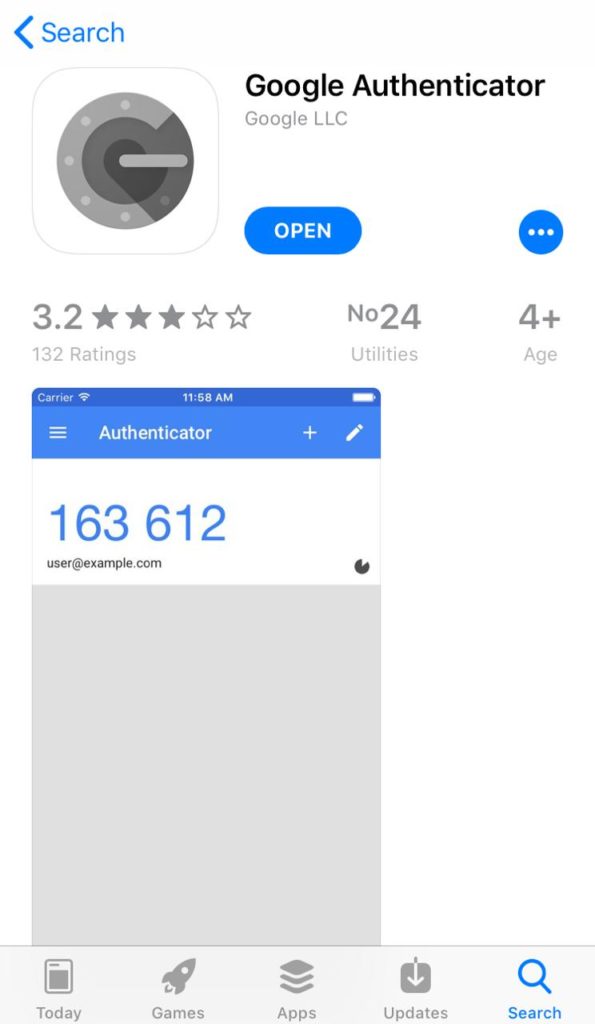
Click On Begin Setup
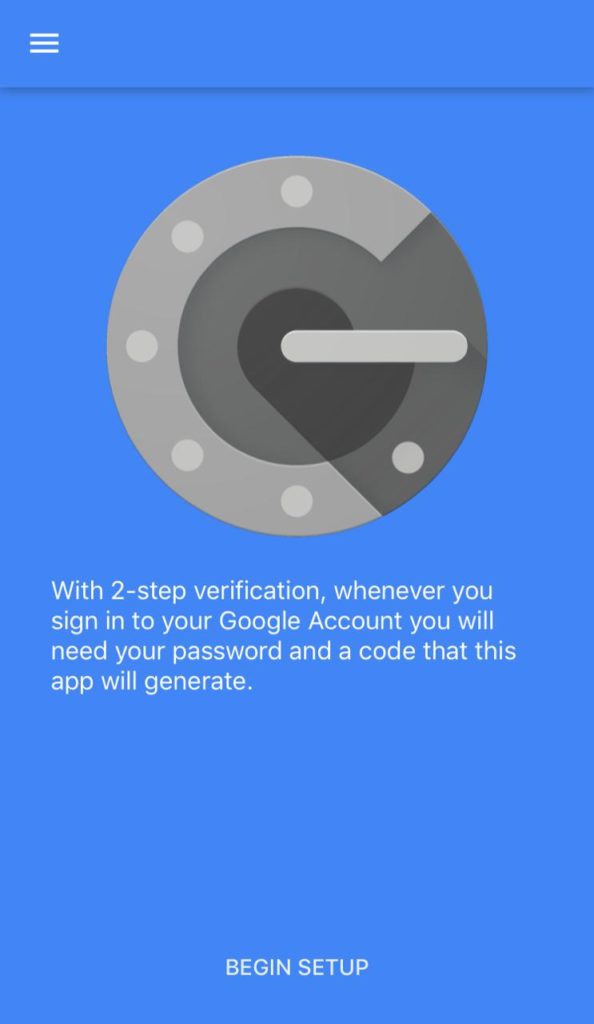
Select Scan Barcode

Click on TOTP (Authenticator app). And Scan The QR Code.
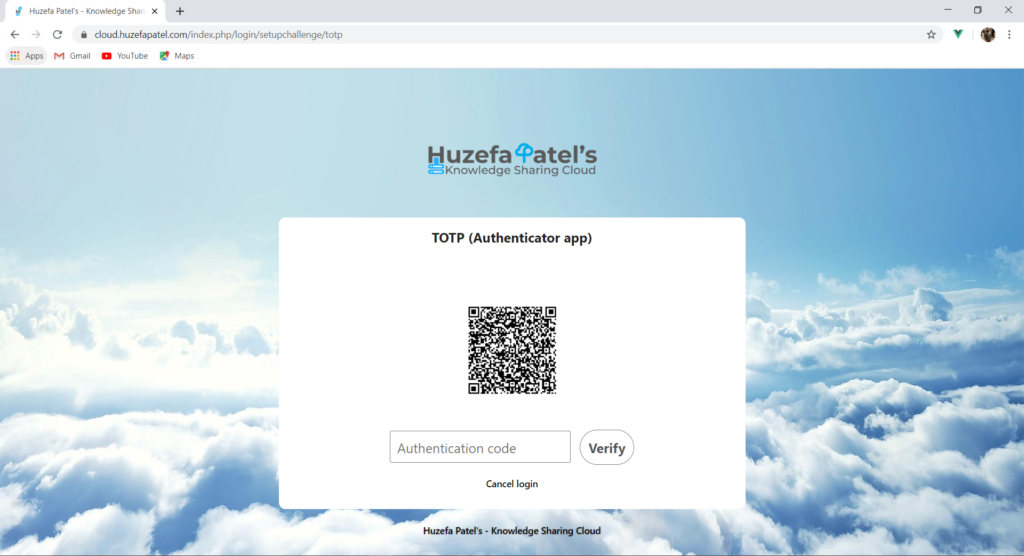
You’ll Start Getting Soft Tokens in the App. Enter Authentication Code form the App and Click on Verify.
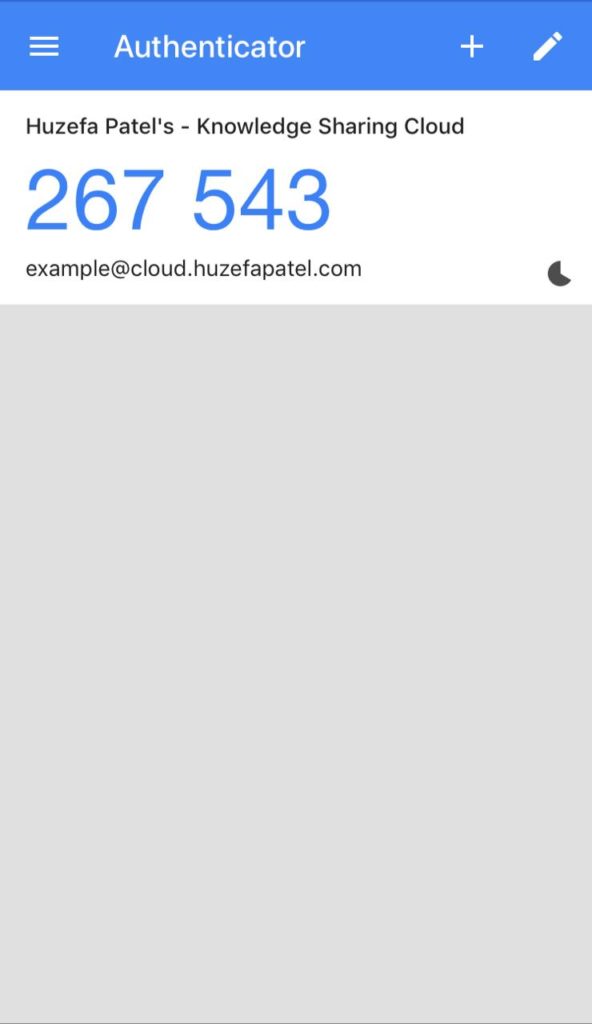
Now That Your Two Factor Authentication Has Been Setup, Click on Authenticate with TOTP App.
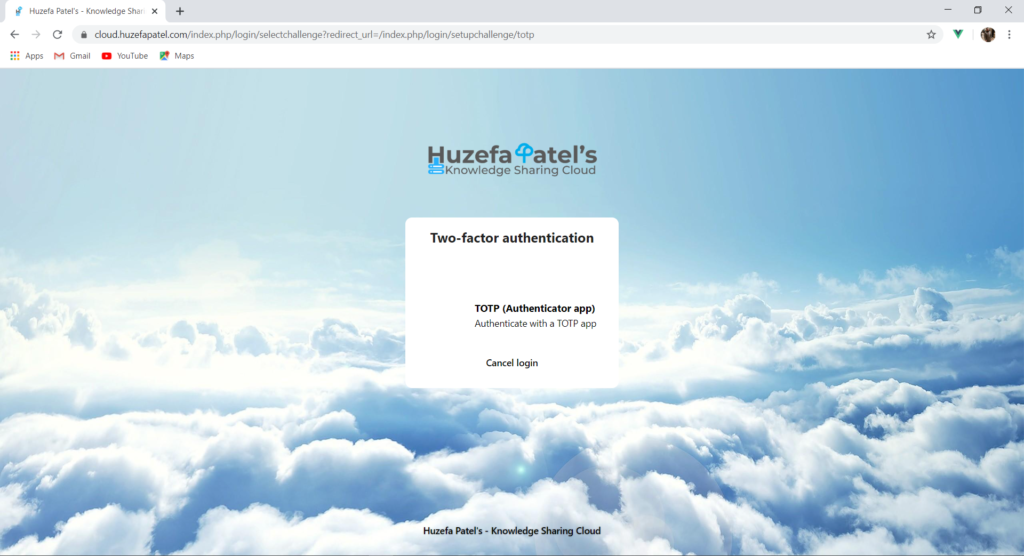
Enter Soft Token from the App and Click On Submit to login.
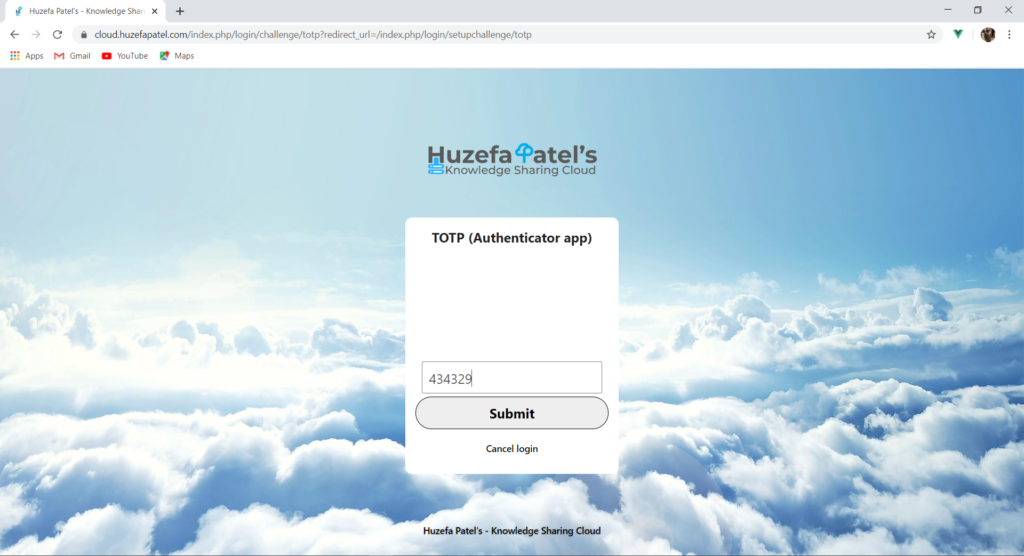
And You’ll be in.
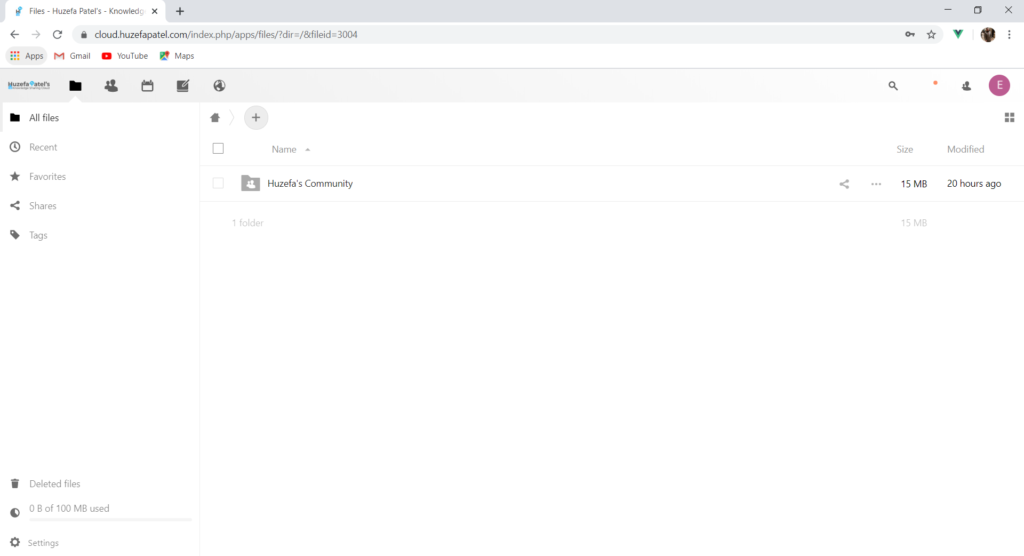
You’ll need this soft token everytime you login to this platform. Yes you may find it lengthy and tedious, but it’s secure for sure. If you face any issues while registering or logging in please reach out to me at [email protected]
Peace 🙂

